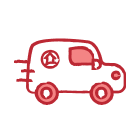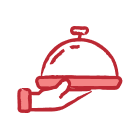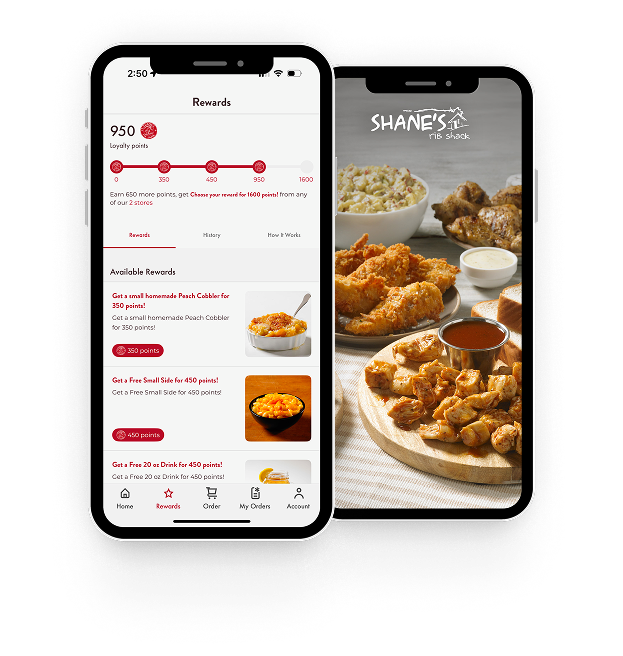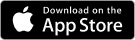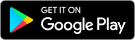Common reasons for being unable
to View Your REWARDS Account:
-
Using an Incognito browser? The Shack Rewards platform does not support incognito browsers. Please use a different browser or download the Shane's Rib Shack mobile app to access your Shack Rewards account: app.shanesribshack.com
-
Safari Users - If you are having trouble viewing your account, ensure that "Prevent Cross-Site Tracking" and "Block All Cookies" settings are disabled by going to Safari > Preferences > Privacy.
- Your web browser needs a hard reset/refresh. To do this on a Mac: Command + Shift + R. For Windows/PC: Control + F5
-
Your cache or browsing data needs to be cleared. (See detailed instructions below based on web browser).Why would I need to clear my browser cache?1. prevents you from using old forms.
2. protects your personal information.
3. helps applications run better on your computer.
Clearing Cache
Safari: Empty Caches
In Apple's Safari browser on a Mac, clearing the cache is done via the Develop menu. Just select Develop in the Safari menu bar and then choose Empty Caches.
You can also clear the cache in Safari on a Mac using the Option+Command+E keyboard shortcut.
If you don't see Develop on your Safari menu bar, enable it via Safari > Preferences > Advanced, followed by selecting Show Develop menu in menu bar.
Clear Cache In the Safari Mobile App
Clearing the browser cache from mobile Safari on your iPhone or iPad is accomplished in a different app.
-
Open the Settings app and tap Safari.
-
Scroll down and tap Clear History and Website Data.
-
Tap Clear History and Data to confirm.
Chrome: Clear Browsing Data
Assuming you use a keyboard, the quickest way to the Clear browsing data window in Google Chrome is by using the keyboard shortcut Ctrl+Shift+Del (Windows) or Command+Shift+Delete (Mac).
If you aren't into keyboard shortcuts, here's how to clear the Chrome browser cache on your computer:
-
Select the three-dotted menu button in the upper-right corner of Chrome and select Settings in the drop-down menu.
-
Choose Advanced at the bottom of the page.
-
Select Clear browsing data.
-
Check the box next to Cached images and files.
Also choose All time from the Time range option at the top to make sure you get everything.
-
Choose Clear data.
Google has more details on clearing browsing data in Chrome.
CLEAR CACHE IN THE CHROME MOBILE APP
In Chrome's mobile app:
-
On Android, open the Chrome app and tap the three-dotted menu icon at the top of the screen. iOS users can find this button at the bottom.
-
Tap Settings in the menu.
-
Tap Privacy.
-
Choose Clear browsing data.
-
Tap Cached images and files to place a check mark next to it.
-
Select Clear data on Android or Clear Browsing Data on iOS, and then confirm with Clear (Android) or Clear Browsing Data (iOS) in the pop-up window.
Firefox: Clear Recent History
In Mozilla's Firefox browser, you clear the cache from the Clear Recent History or Clear Data area.
The Ctrl+Shift+Del (Windows) or Command+Shift+Delete (Mac) keyboard shortcut is the fastest way to open the Clear Recent History screen, which looks like this:
Don't forget to choose Everything from the Time range to clear options, assuming that's your intent.
To get to the Clear Data screen through the menus, do this:
-
In Firefox's menu button (the three-lined hamburger icon), select Options.
-
Choose Privacy & Security from the left.
-
Select Clear Data in the Cookies and Site Data area.
If you scroll down a bit and choose Clear History, you'll get to the same screen that the shortcut above takes you to.
-
In the Clear Data screen that opens, select Cached Web Content.
-
Choose Clear.
See a complete tutorial on clearing the cache in Firefox.
CLEAR CACHE IN THE FIREFOX MOBILE APP
To delete the cache in the Firefox mobile app:
-
Tap the three-line menu icon at the top (Android) or bottom (iOS) of the app and choose Settings in the menu.
Select Clear private data on Android, or Data Management on iOS.
-
Enable the Cache option.
-
Choose CLEAR DATA on Android. If you're on an iOS device, select Clear Private Data and then confirm with OK.
For more information on how to clear your cache or if your browser is not listed here, check out this article.